Jiofi Login: Jiofi is a personal hotspot that provides 4g network access to every user. It needs a Jio sim card to be inserted in it to work. Like other routers or Wifi modems, it also has an Administrator panel from where you can manage its settings like changing name or password, battery status, APN settings, etc. We cannot change the Jiofi name or password from phone settings. You have to login into the Jiofi Administrator panel then you can change Name or Password.
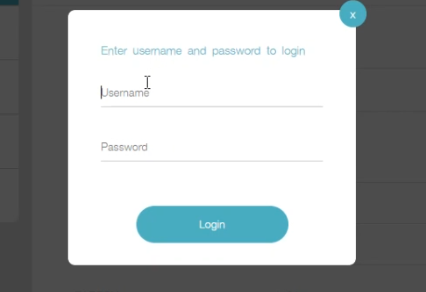
How To Login In To Jiofi Administrator Panel
Follow these steps for Jiofi Login.
- Firstly connect your Jiofi to your Phone or Computer.
- Then open Google Chrome Browser on your Phone or Computer, the browser must be the latest version.
- Now in the URL address bar type 192.168.255.1 and click on enter, this is the default gateway IP Address of Jiofi router.
- Now click on the login button from the top right side and enter the username and password, the default username and password is the administrator.
- Now you have been logged in to Jiofi Administrator Panel.
Watch this video tutorial to learn how to Login In Into Jiofi Control Panel and also how to change Jiofi name and password
Also, Read
Jiofi Login Settings
- You can change the auto-sleep setting – If your Jiofi isn’t connected to any device it will sleep after 30 minutes by default, you can change this time setting.
- You Can See The Connected Users – In the Administrator Panel, you can see all the connected users to your Jiofi hotspot.
- You Can Change APN – You can change the Access Point Network (APN) setting, but I will recommend you to keep it as it is.
- Basic Information and Network Information – You can check all the essential information like connected time, connection status, bandwidth and battery status, etc.