Connect JioFi without a password with the WPS push-button technique. Jiofi is a WiFi Router made by Reliance Jio to provide 4g services on 3g and 2g phones. It also helps us to make free calls through Jio4gVoice App from any Android or IOS device. The default password of Jiofi is written on the Jiofi box but alternatively, you can connect your jiofi to your mobile or laptop by WPS.

Connect JIOFI Without Password on Android
- Go to Settings and Turn on the Wi-Fi of your phone and you will see your router name there.
- Now click on more options and choose WPS Push Button. Now your mobile phone is ready to get connected with any router. It’s time to enable WPS in Router
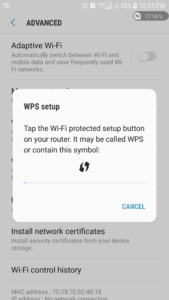
- Press and hold the WPS button of your Jiofi given at the side of jiofi. Now you will see the WPS icon on the main LED screen of your router. Hold the button for about 6 – 10 seconds and then release it.

- Now your mobile phone will connect to the Jiofi router automatically.
Connect JIOFI Without Password on Computer
- Click on Network Icon located at your taskbar and scan for wifi networks. After scanning you will see your router name there.
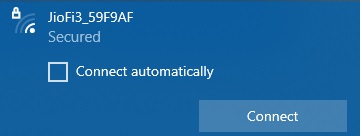
- Click on the Wi-Fi Network and Choose the connect option, now immediately Press and Hold the WPS button of your router, so you don’t have to enter the password. Release the key after 10 seconds and your PC will connect to the Router.
If you want to connect your Jiofi to a PC that doesn’t have its own external or internal WiFi then you need a Data Transfer cable you can use any other data cable of android. Connect your Jiofi to pc with a data cable and the internet will connect. It requires Windows 7 and +. You don’t have to download any driver but windows must be 7 or later.
Buy JioFi now from Flipkart at Rs 999 /
If you are facing any problems comment here or message me on my social profiles. I always try to help everyone and I will respond within a few hours.
How To Change Jio-Fi Name and Password
Everyone wants to change the default Jiofi Name and Password and set their own favorite password or name. Before changing the password you need to connect to the Jio-Fi by any device (Phone or laptop). If you don’t know the current password, open your Jio-Fi packing box and you will find the default password there, or alternatively, you can connect Jio-Fi without the password by using WPS, check here
After connecting any device to the Jio-Fi follow these steps
- Open any latest browser, I will recommend you to use the Google Chrome browser
- Type the following IP Address in the URL bar without any space – 192.168.1.1 in Jiofi 2 and 192.168.225.1 in Jiofi 3 or 4 or type local.jiofi.html ,
- It will open the Jio-Fi Modem Control Panel
- Click on the login button from the top right side and enter the credentials, the default control panel credentials are administrator, administrator as username, and password respectively.
- Now you are logged into the Modem Control Panel, from the top menu click on Settings Tab, and from the left side click on the Wi-Fi tab and find the Security Key input, type here the password which you want to set as your new default password and click on update. In the SSID input option type the name of Jio-Fi which you want to set.
After clicking on update it will disconnect your device from the Jio-Fi and you will have to reconnect to it using the new password.
You can follow this process also on mobile if you don’t have a laptop or desktop.
Why You Should Change Control Panel Credentials
The default username and password of the Modem control panel is administrator two times, if someone is using your Jio-Fi, he/she can change your Jio-fi password, So you must change the control panel password
This method is working on Jiofi 2, Jiofi 3, and Jiofi 4. The procedure is the same on all devices